User Roles and workspace permissions in Webflow Explained
Discover how to maximize team efficiency in Webflow by understanding user roles: Designer, Editor, Commenter, and Workspace permissions.
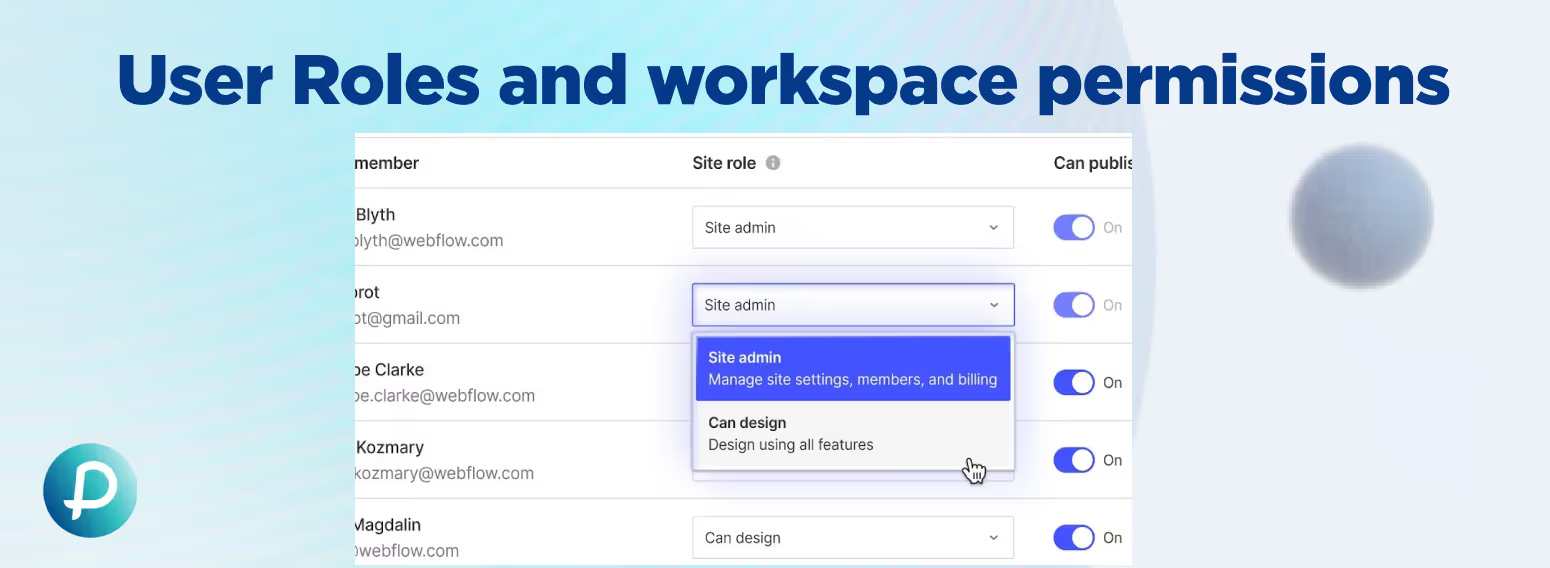
User Roles and workspace permissions in Webflow Explained
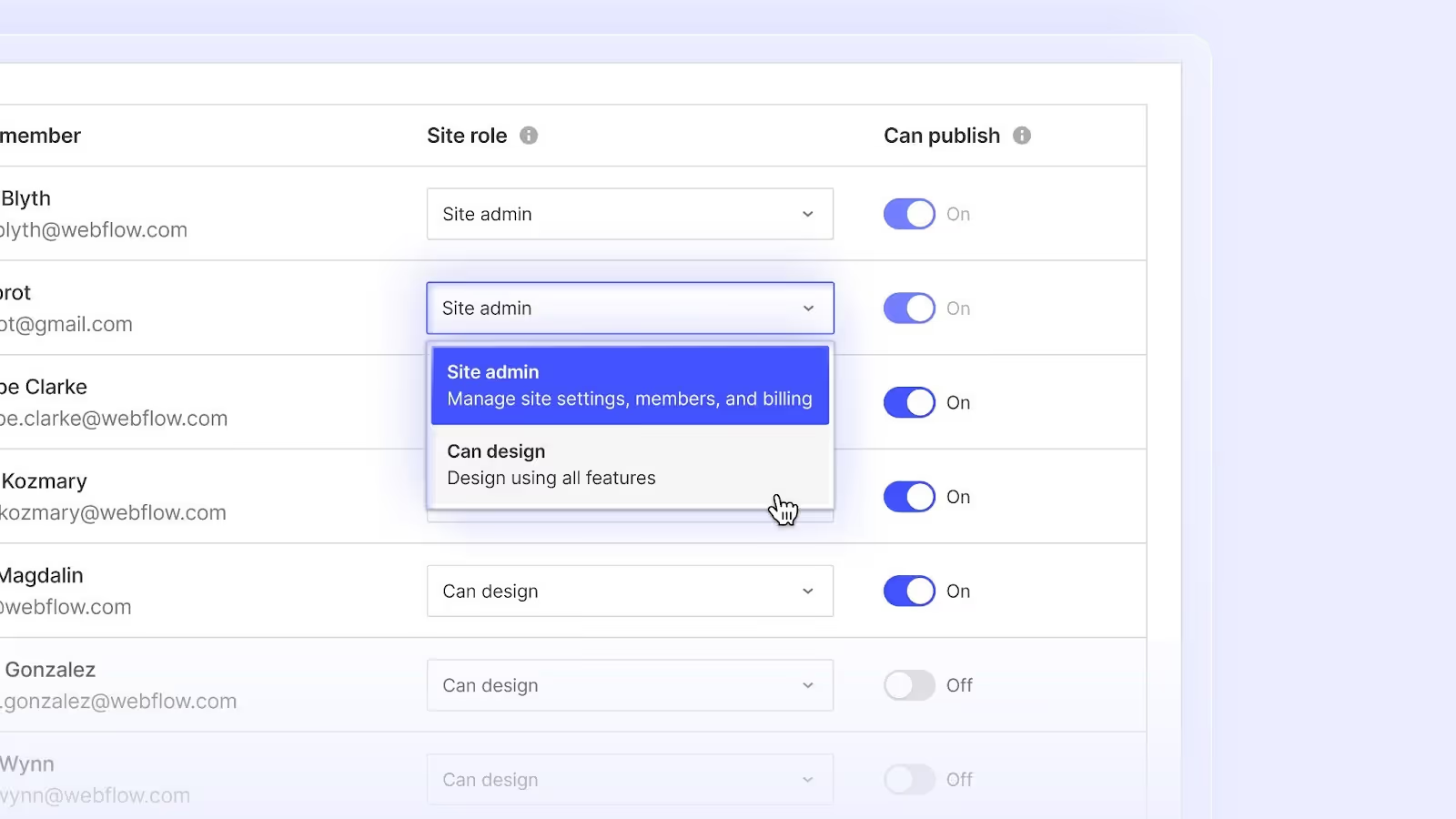
Webflow is a powerful platform designed to meet diverse user needs by offering distinct roles that streamline collaboration and workflow. Understanding these roles can help you maximise your team's efficiency and productivity. In this article, we’ll explore the different user roles in Webflow: Designer, Editor, and Commenter, and explore their functionalities and permissions. Additionally, we'll cover Workspace roles and permissions, providing a comprehensive understanding of user management in Webflow.
Designer Role
The Designer role in Webflow is the most powerful and versatile, granting users full access to the Webflow Designer tool. This role is typically assigned to web designers and developers who are responsible for creating and maintaining the website's visual and functional aspects.
Key Responsibilities:
- Full Design Control: Designers can create and edit all website elements, including layouts, styles, interactions, and animations.
- Custom Code: They can add custom code snippets and integrate third-party services to extend the website’s functionality.
- CMS Management: Designers can access the CMS structure, allowing them to create and manage collections, fields, and dynamic content. Learn more about what is a cms?
CMS can have a great impact on one's business expansion. Read about How CMS Impacts Your Business - Site Settings: They can configure site settings, including SEO, hosting, and custom domain setup.
Ideal For:
- Web Designers
- Front-End Developers
- Creative Agencies
Editor Role
The Editor role in Webflow is designed for content creators and managers who must update and maintain the website's content without altering the design or structure. This role is ideal for marketing teams, bloggers, and anyone responsible for keeping the content fresh and up-to-date.
Key Responsibilities:
- Content Management: Editors can add, edit, and delete content within the CMS Collections. They can also update static pages’ text and images directly on the live site using Webflow’s Editor tool.
- Publishing: Editors can publish changes to the live site, ensuring the content is always current.
- SEO Settings: They can update SEO settings for individual pages and items, helping to improve the site's search engine visibility.
Ideal For:
- Content Writers
- Marketing Teams
- Bloggers
Commenter Role
The Commenter role is a more limited role designed for stakeholders who need to review and provide feedback on the website design and content. This role is perfect for clients, project managers, or team members who are part of the approval process but do not need to make direct changes.
Key Responsibilities:
- Review and Feedback: Commenters can leave comments on specific elements within the Webflow Designer, providing feedback and suggestions for improvements.
- Collaborative Approval: They help facilitate a collaborative workflow by enabling clear communication between designers and stakeholders.
Ideal For:
- Clients
- Project Managers
- Team Members involved in the review process
Workspace Roles and Permissions
As you add members to your Workspace, you can control who can access sensitive controls like billing details or take important actions like publishing the website. Workspace roles and permissions include both Workspace-level and Site-level roles.
Workspace-Level Roles and Permissions
Workspace-level permissions are available on the Core, Growth, Freelancer, Agency, and Enterprise Workspace plans. You can invite and set teammates as owners, admins, members, guests, and commenters, with varying levels of permissions for each.
Workspace Owner Role
Owners can:
- Edit the Workspace plan and settings
- Add, update, or remove the credit card on file
- Update invoicing settings
- Download invoices
- Access all sites within a Workspace
- Invite and remove members from the Workspace
- Manage member permissions
- Configure integrations
- Update Workspace templates
- Request transfer of Workspace ownership to an admin
- Delete the Workspace
- Edit sites in edit mode
- Create, view, and resolve comments
Workspace Admin Role
Admins can:
- Edit the Workspace plan and settings
- Add, update, or remove the credit card on file
- Update invoicing settings
- Download invoices
- Access all sites within a Workspace
- Invite and remove members from the Workspace (excluding removal of the owner)
- Manage member permissions
- Configure integrations
- Update Workspace templates
- Edit sites in edit mode
- Create, view, and resolve comments
Workspace Member Role
Members can:
- Download invoices
- Access all sites to which they have access
- Configure integrations
- Update Workspace templates
- Edit sites in edit mode
- Create, view, and resolve comments
Workspace Guest Role
Guests can:
- Access all sites to which they have access
- Configure integrations
- Update Workspace templates
- Edit sites in edit mode
- Create, view, and resolve comments
Workspace Commenter Role
Commenters can:
- Access all sites to which they have access
- Create, view, and resolve comments
- Preview sites
Site-Level Roles and Permissions
On a site-by-site level, you can control which members can publish sites or take administrative actions like deleting or transferring sites from your Workspace. By default, all Workspace members (except those with a commenter role) are able to design and publish sites in your Workspace. Workspace owners and admins can take administrative actions for all sites. All Workspace members can have one of five roles assigned to them, with varying levels of permissions for each.
Site Admin Role
Site admins can:
- Manage site-level permissions
- Transfer the site out of the Workspace
- Archive the site
- Manage and view billing information
- Purchase a Site plan for the site
- Open the site in and design in the Designer
- Create new classes and components
- Modify existing classes and components
- Publish changes to the live site
- Create and merge page branches
- Edit sites in edit mode
Can Design Role
Members with a Can Design role can:
- Open the site in and design in the Designer
- Create new classes
- Modify existing classes and components
- Make changes to the site and publish single items in CMS Collections
- Publish the entire site only when you toggle Can publish “on”
- Create and merge page branches
- Edit sites in edit mode
Can Design (Limited) Role
Note: The Can Design (Limited) role is only available to Webflow Enterprise customers and Enterprise Partners. Members with a Can Design (Limited) role can:
- Open the site in and design in the Designer
- Create new classes
- Modify classes they create but cannot modify existing classes or components
- Make changes to the site and publish single items in CMS Collections, but cannot publish the entire site
- Create and merge page branches
- Edit sites in edit mode
Can Edit Role
Members with a Can Edit role can:
- Open the site in edit mode or the Editor
- Edit text, links, and images (excluding background images) and manage site assets and alt text
- Edit content on components with component properties
- Add, edit, and publish new Collection items in the Collections panel
- Add, edit, and publish new Ecommerce products, categories, and discounts
- Modify page settings (i.e., set page password protection, edit SEO title and meta description, and edit Open Graph settings)
- View and download form submissions in Site settings
- Publish the entire site only when you toggle Can publish “on”
- Create and update page branches, and edit content on page branches
- View the Site Activity log
- Create, view, and resolve comments
Can Comment Role
Members with the Can Comment role can:
- Create, view, and resolve comments
- Preview sites
Managing User Roles in Webflow
Assigning Roles
To assign roles, navigate to the project settings and go to the "Team" tab. Here, you can invite team members and assign them the appropriate roles based on their responsibilities.
Permissions Overview
- Designer: Full access to design, structure, and settings.
- Editor: Access to edit content and manage CMS items, with no design permissions.
- Commenter: Can leave feedback and comments with no edit or design permissions.
Best Practices
- Role Clarity: Clearly define the roles and responsibilities for each team member to avoid overlap and ensure efficient workflow.
- Training: Provide adequate training for each role to ensure team members are comfortable with their tools and permissions.
- Regular Reviews: Periodically review roles and permissions to ensure they align with the project's evolving needs.
Conclusion
Understanding and effectively utilising the different user roles in Webflow can significantly enhance your team’s collaboration and productivity. By assigning the right roles to the right team members, you can ensure that your website is beautifully designed and consistently updated with fresh, relevant content.
If you found this article helpful, explore more of our Webflow tutorials and resources to optimise your web design and development process.
Want to work with us? Get in touch now.


.svg)

.svg)



%20(1).jpg)
.jpg)
%20(1).jpg)
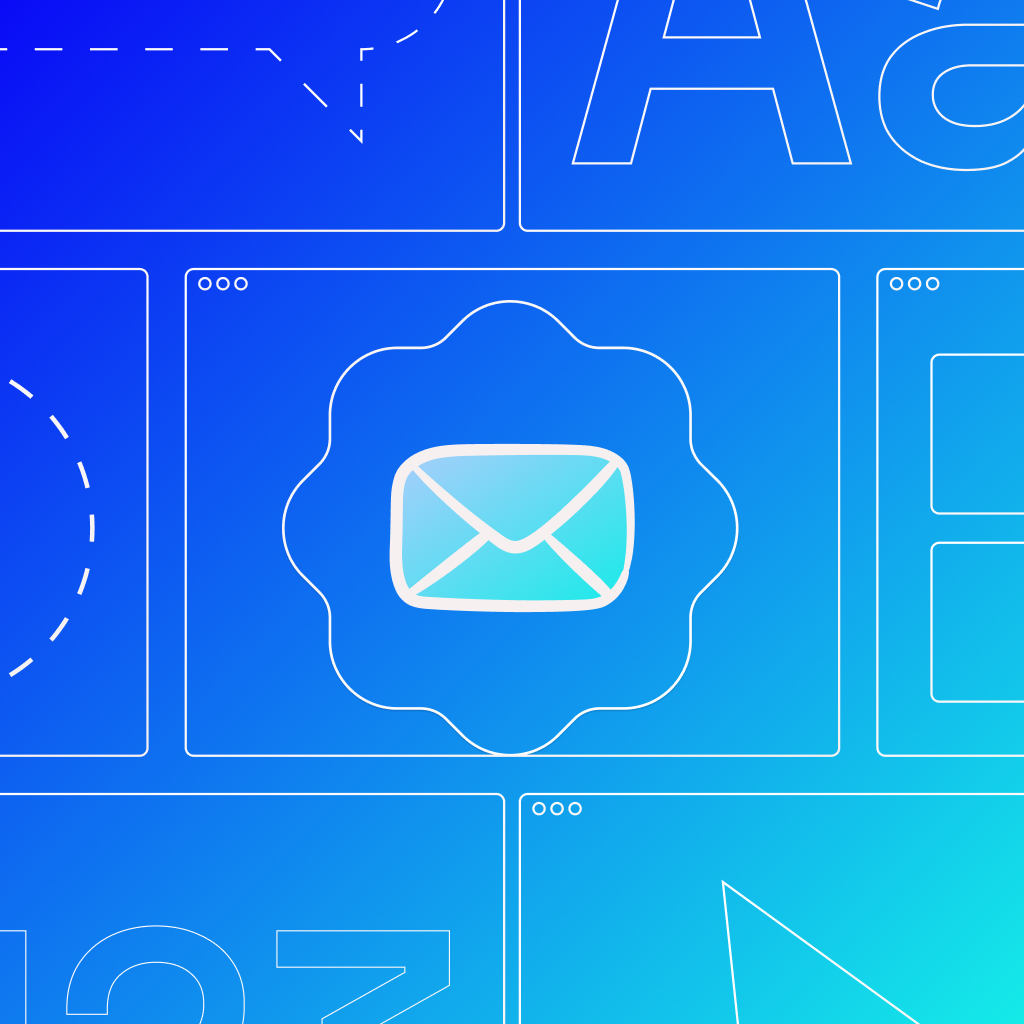

.jpg)

%20(1).jpg)
%20(1).jpg)
%20(1).avif)

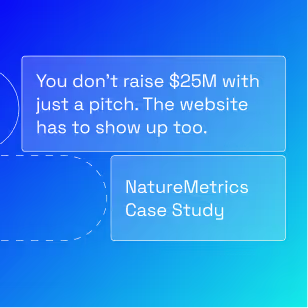

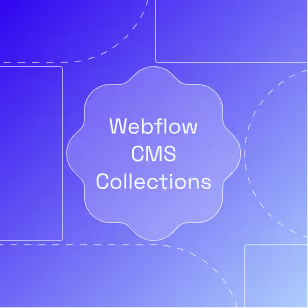
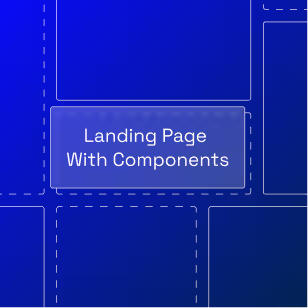

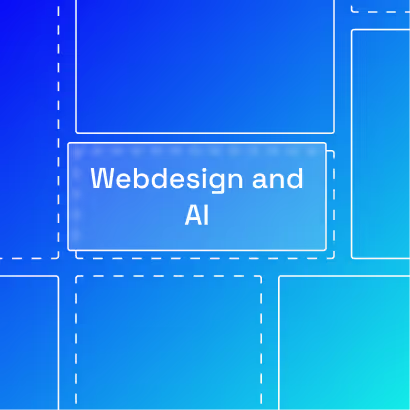
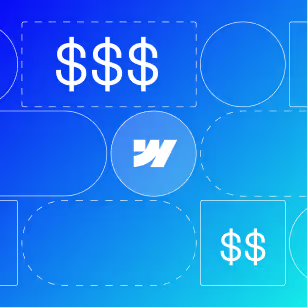
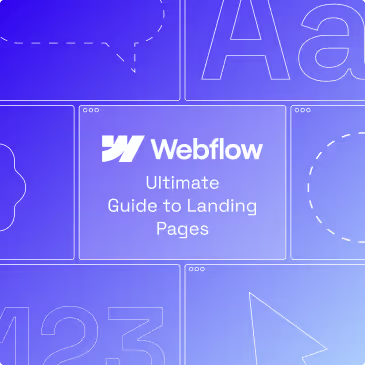
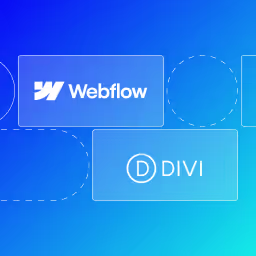
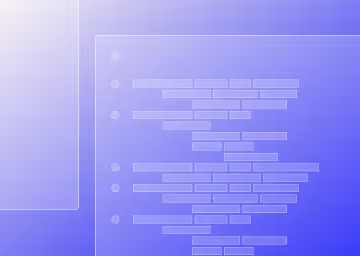

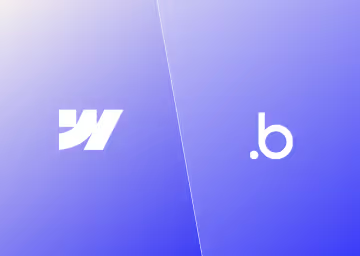
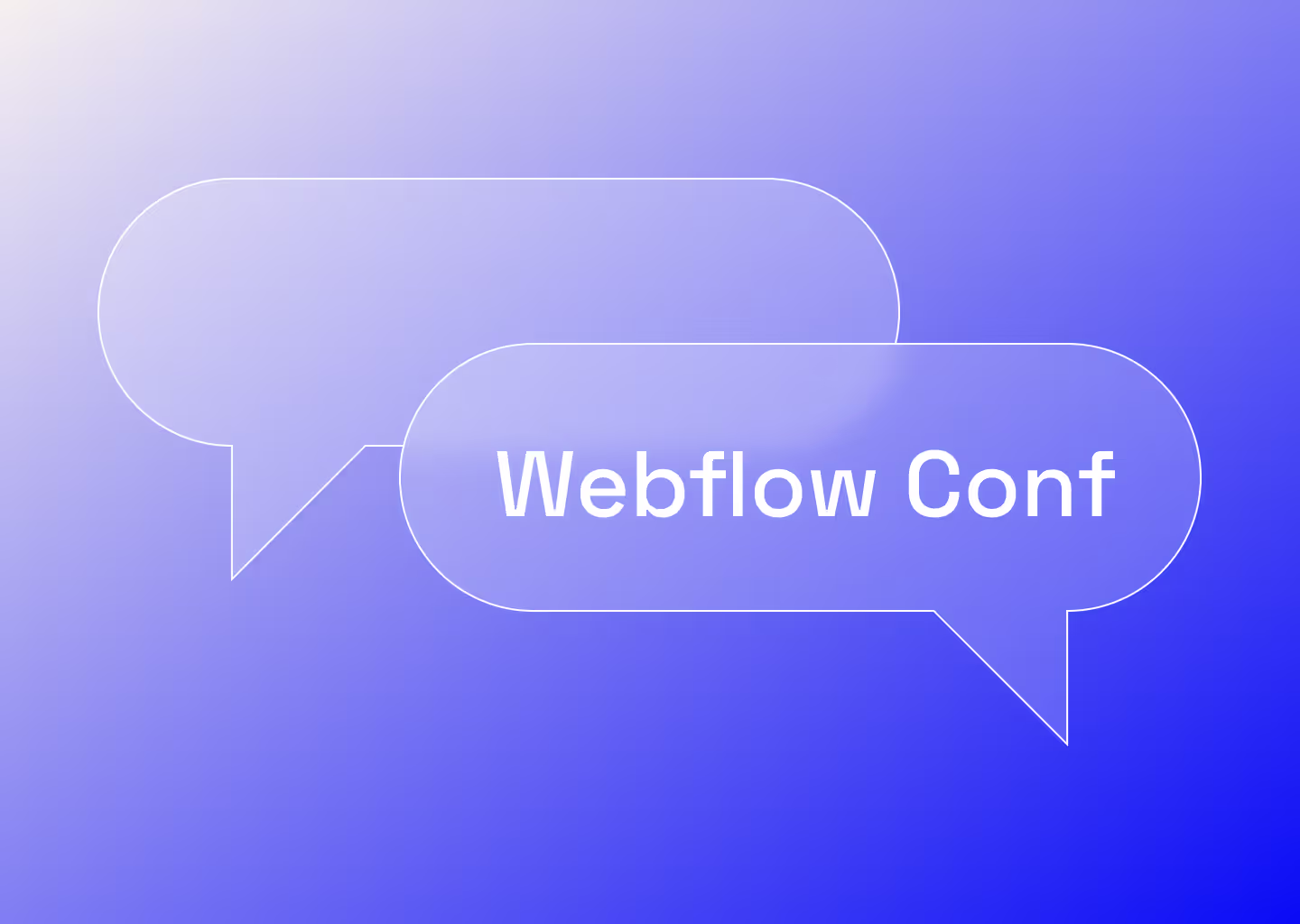

%20(2).avif)
.avif)


.avif)

.avif)
.avif)
.avif)
.avif)
.avif)
.avif)
.avif)
%2520(1).avif)
%2520(1).avif)
.avif)
%2520(1).avif)
%2520(1).avif)
%2520(1).avif)
%2520(1).avif)
%2520(1).avif)
%2520(1).avif)
.avif)
.avif)



